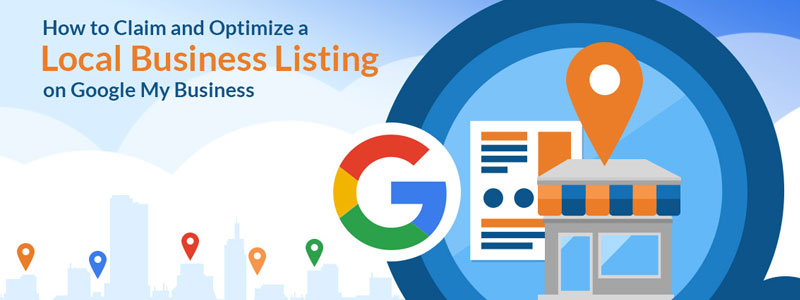To achieve Digital Marketing success, many SEO professionals start creating their Google My Business Listing at the same place.
GMB is a free tool from Google which helps the Business owners to manage their online presence and growing portfolios of utilities. Google’s graph utilizes verified GMB information to generate details about the businesses for its database that are relevant to some specific searches.
Google Map location is generated once after finishing a new listing to synchronize with traditional Google search for searchability and accessibility.
You can make use of this guide to complete your Google My Business correctly to get great leverage on Google and other third-party platforms.
Basics of GMB
In order to endeavor digital marketing into your business, you need to learn some basics to understand Google My Business and its offers.
Google My Business gives your website a public identity and an active presence with a listing on Google. The information you provide about appears on Google search engine and maps.
If you have already used some Google tools for complementing your business then there are chances that they have already listed on GMB. Google+ Pages and Google Places for Business are the best places to manage your business information.
How to start your Google My Business Listing
The initial step for getting into your Google My Business listing up to ensure that you don’t already have a GMB listing. If your business has been around for several years, it is likely to be present on GMB listing and the only thing you need to do is to claim it.
Now, head over to the Google My Business page to add your important business information for claiming GMB listings and make sure that is doesn’t already possess the list you need to claim. However, it notifies you if there is a listing for your business before.
Adding and Editing Service Area Business Details
- Sign in to Gmb by using “card view ” present on the right side above your locations
- Click “manager Location” to choose the listing you would like to make
- Click “Address” sec from info of the menu bar
- Now select “yes” next to “I deliver goods and services to my customer locations”
- Enter your service area
- Click apply
How to verify your Google My Business
Listing
You will surely need to verify your listing, once after submitting your business information and your service area. This verification plays a crucial role in the visibility and performance of your business listing.
This may help to weed out false listings if any that would misdirect the users. However, it is important to note that Google won’t display your business and none can access your analytical information until it is verified.
This process typically takes a week and Google sends you a verification code to your mail in acknowledgment to your verification.
How to publish your Google My Business Listing
It is important to utilize all the tools that Google offers to publish your GMB listings. Here are some crucial steps to be followed for optimizing your listing:
- Enter a clear and complete data needed for your listing
- Include keywords
- Keep accurate hours for business operation
- Add photos
- Respond to customer reviews
Customer Actions
Once after publishing your work, customers show up and takes a certain type of actions on your listing:
- They Visit your website
- Ask for directions
- May call you
- May give feedback